Wahoo Fitness has pushed a significant firmware update that will add three new features to the ELEMNT RIVAL MultiSport GPS watch. The new features — Race Running, Find My Watch/Phone, and Pin Workout Page require that the RIVAL firmware and ELEMNT app are updated.
Descriptions of the three new features are listed below:
ELEMNT RIVAL – Find my Device
Feature Description
When your ELEMNT RIVAL is connected to the ELEMNT Companion App via Bluetooth, use your phone to find your RIVAL watch or your watch to find your phone. When using the Find my Device feature, it will cue your lost device to vibrate and make a noise to spot if not easily visible.
- Firmware requirements: 1.44.11+
- ELEMNT Companion App requirements: iOS 1.46.0+7624, Android 1.46.0.2 13302
Understanding the Feature
When RIVAL is connected to the ELEMNT Companion app using Bluetooth and is within range, users can use their RIVAL watch to find their phone or use their phone to find their watch by listening for the tone and vibration from the other device. The device should still make a tone/vibrate even if the device is on Do Not Disturb mode or silent.
Find ELEMNT RIVAL
Find ELEMNT RIVAL option in the Settings tab of the ELEMNT Companion App. When connected to Bluetooth, navigate to the Settings tab on the ELEMNT Companion App and scroll down to the section shown in the above image. As long as your RIVAL is within range, you can press the button to make your RIVAL beep and vibrate for a few seconds. To continue to locate your RIVAL, you will need to press the Find ELEMNT RIVAL button again after a few seconds.
Find My Phone
On your ELEMNT RIVAL, holding the bottom left button will open up the menu. Navigate to the “Find My Phone” option. If connected to the ELEMNT Companion App using Bluetooth and within range, you should do something like the image below. Find My Phone screen on ELEMNT RIVAL The distance between the icons of the phone and the watch will change to visualize your proximity to your phone. Pressing the Play Sound button will play a tone and cause your phone to vibrate for a few seconds. A user can continue to press Play Sound till they locate their device.
ELEMNT RIVAL – Pin
Feature Description Pin
Workout Page is a new user experience improvement specifically for workout pages. This new interaction on RIVAL allows a user to pin a workout page during an activity. If a user navigates to a different workout page, the watch will revert back to their pinned page after 10 seconds.
- Firmware requirements: 1.44.11+
- ELEMNT Companion App requirements: iOS 1.46.0+7624, Android 1.46.0.2 13302
How to use this feature:
Pin page and unpin page screens on ELEMNT RIVAL To pin a workout page, press and hold the two buttons you have set as your zoom buttons (default is both bottom buttons). You’ll see an animation pop up to indicate the pin is happening.
To unpin a page, press and hold the two buttons again, and you will see a similar animation indicating the pin is being removed.
If a page is already pinned, you can change the pin to a new workout page by navigating to the desired page and pressing and holding the two zoom buttons.
A pinned workout page will persist from one workout to the next for that profile.
ELEMNT RIVAL – Race Running
Feature Description
Race Running is a new feature that will help runners and triathletes perform their best on race day by adjusting distances resulting in accurate pace data. This feature allows a user to adjust the GPS distance on their RIVAL to the known distances marked on a racecourse, “snapping” to them by hitting the lap button as you cross the distance marker.
Understanding the Feature
Race Running will help correct distance inconsistencies often found between the GPS distance shown on your watch and the distance markers along the racecourse. Pressing the lap button as you pass a course marker will adjust the GPS distance forward or back to the closest mile or kilometer based on your settings. Pace data for the lap will be updated, giving a more accurate picture of how you are pacing your race.
Race Running is a new workout profile available on your ELEMNT RIVAL. It will be one of the default workout profiles, and the Race Running Settings can be accessed by tapping on the Race Running profile in the ELEMNT Companion App. The Race Running profile allows the configuration of Course Markers, Pace Units, and Auto Lap Popups.
Setting up Course Markers
The Course Markers setting allows users to set up the auto-laps based on the racecourse they are running. If the course markers on the race are every one mile, the Miles setting will auto lap at each mile. Pressing the lap button at a course marker will snap the distance to the closest mile. If the course markers on the race are every one kilometer, the kilometer setting will auto lap at each kilometer. Pressing the lap button at a course marker will snap the distance to the closest kilometer.
Setting up Pace Units
The Pace Units setting allows users to choose the units their pace will be displayed in regardless of how the course markers are set up. For example, a user can run a 10k race with course markers at every one kilometer but can choose to display their pace in min/mi. Similarly, they could run a marathon with course markers at every mile but can choose to display their pace in min/km. Regardless of the Pace Units selected, RIVAL will auto-lap and snap to the units chosen with Course Markers.
Setting up Auto Lap Popups
Some users will want to have more manual control of their lap notifications and can do so by adjusting the Auto Lap Popups setting. This setting defaults to on, which means that users will get the auto lap notification when the GPS distance reaches each mile or kilometer. When they pass a course marker, pressing the lap button will snap their distance to the closest marker, and they will get a new pop-up with the corrected distance and pace. By disabling the Auto Lap Popups setting, users will no longer get notifications when the GPS distance reaches each mile or kilometer. They will only get the notification.

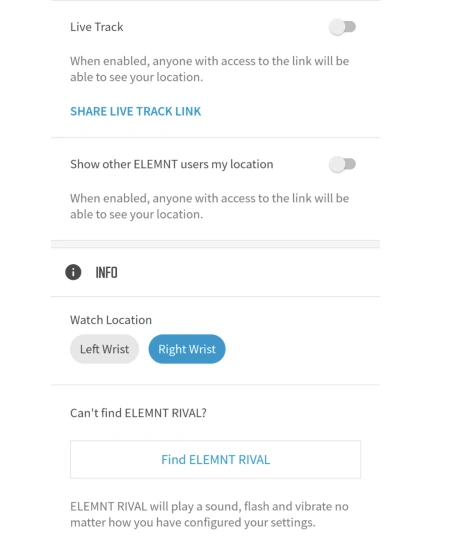
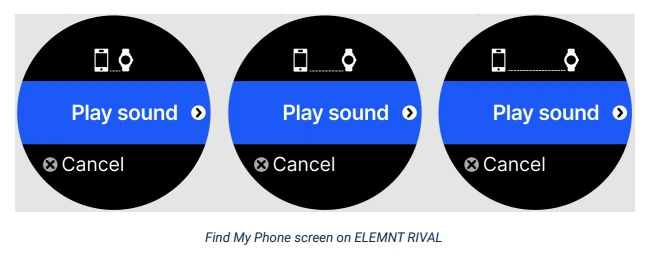
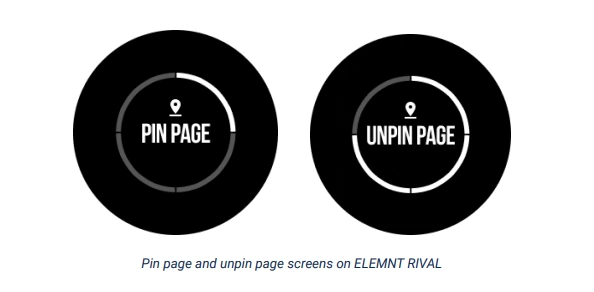
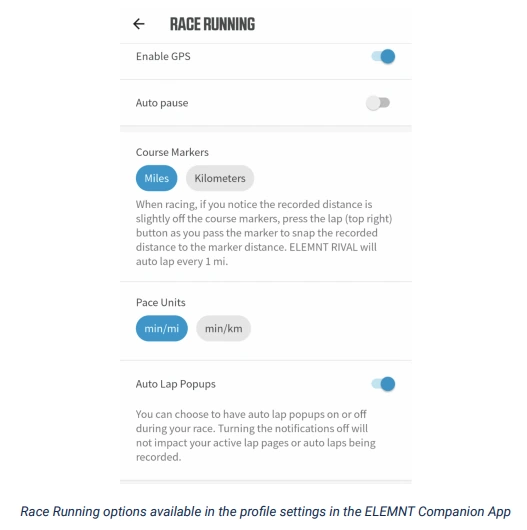





{ 0 comments… add one now }